Whether you travel a little, a lot, or not much at all, many of us find ourselves in locations with no cable or DSL broadband Internet, no community or subscription Wi-Fi service, and only lousy dial-up—yet our cell phone works great. In these cases, rural, suburban or urban, it could be that cellular data technology is a possibility.
A data-capable cell phone can quickly become your PC’s access to the Internet as shown in the illustration below;
To be able to have a cellular internet connection, you’ll have to work with your cellular carrier to make sure you have a phone, a data service plan that includes “tethering,” the right USB data cable, and a CD-ROM (or downloaded files) that includes the appropriate drivers and software to install on your computer so that your computer recognizes your phone as a USB or other high-speed modem.
“Tethering” is a term used by cell phone service providers to describe using your hone as a data modem, tethered by a special data cable, or through a Bluetooth pairing to transfer TCP/IP data between the cellular service towers to your computer through your phone. When tethering for data you cannot make voice calls on your phone.
Step 1: Prepare Your Computer with Cellular Modem Drivers
Probably the toughest step of all is getting your computer to properly detect your cell phone as a USB-connected modem. USB devices and drivers can be the source of a lot of Plug and Play issues. While this process should be straightforward, there are a few critical things to attend to here:
- Use the data connection software provided by your cellular service. Different versions of each software package may or may not have the correct drivers for your phone.
- Make sure you have absolutely the right drivers (on CD-ROM or downloaded from the cell phone carrier or manufacturer) and install those drivers before you connect your phone to your computer. Reboot your computer if instructed to do so, but keep that CD-ROM or driver file handy.
- Enable the USB modem link or USB-tethered feature of your cell phone. Some phones require that you do this every time you connect the phone to be used as a modem—otherwise, your computer may think it’s just a mobile device and start synchronizing your address book. Without the proper USB modem/data link setting in the phone, your computer will not properly sense the “modem,” may become quite confused about the connection you made, and put the phone connection into “unknown device” lockout. (You may have to verify this with your phone/cellular provider when you set up your data service plan.)
- When you do connect your phone to your computer, the computer’s USB Plug and Play function should associate the driver you installed with the phone and install the driver automatically. For some devices, you may have to provide the driver CD-ROM or file to complete the process.
Step 2: Making Your First Cellular Data Connection
If everything in Step 1 works out correctly, your computer should be ready to connect to the Internet through your cell phone. Depending on which service provider is responsible for providing this data connection through a PC Card or Dongle, different sub-steps are involved in helping setup the data connection.
Step 3: Share Your Cellular Connection
Microsoft’s Windows allows you to share modem, Bluetooth, and wireless data connections to your Ethernet port. This feature is called Internet Connection Sharing (ICS.) A drawback of ICS, is that the computer with the connection to the Internet must be turned on for this to work. Sharing through another computer also results in a slower connection—because the data has to travel through one computer to get to the Internet connection—but sometimes a slower connection is better than none at all or dial-up. The expanded network schematic will look like the one below;
This ICS technique works equally well whether you are using your cell phone and USB data cable to make the data connection or you are using a PC Card cellular data modem plugged into a laptop.
Setting up ICS in Windows brings with it Windows Firewall, so if you use a separate software firewall product (such as Norton Internet Security or ZoneLab’s ZoneAlarm), you must disable Windows Firewall and then likely do some special configuration of your firewall software, or disable your firewall software and use Windows Firewall, which easily accommodates ICS.


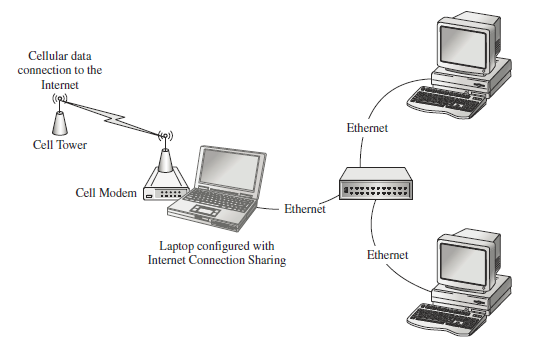

{ 0 comments... read them below or add one }
Post a Comment